The aspect-ratio property in CSS can allow us avoid layout shift problems while we create responsive images. But first, let’s understand the problem at hand.
The default behaviour of the img tag:
HTML
<div>
<img src="https://responsivecss.dev/cover.png" />
</div>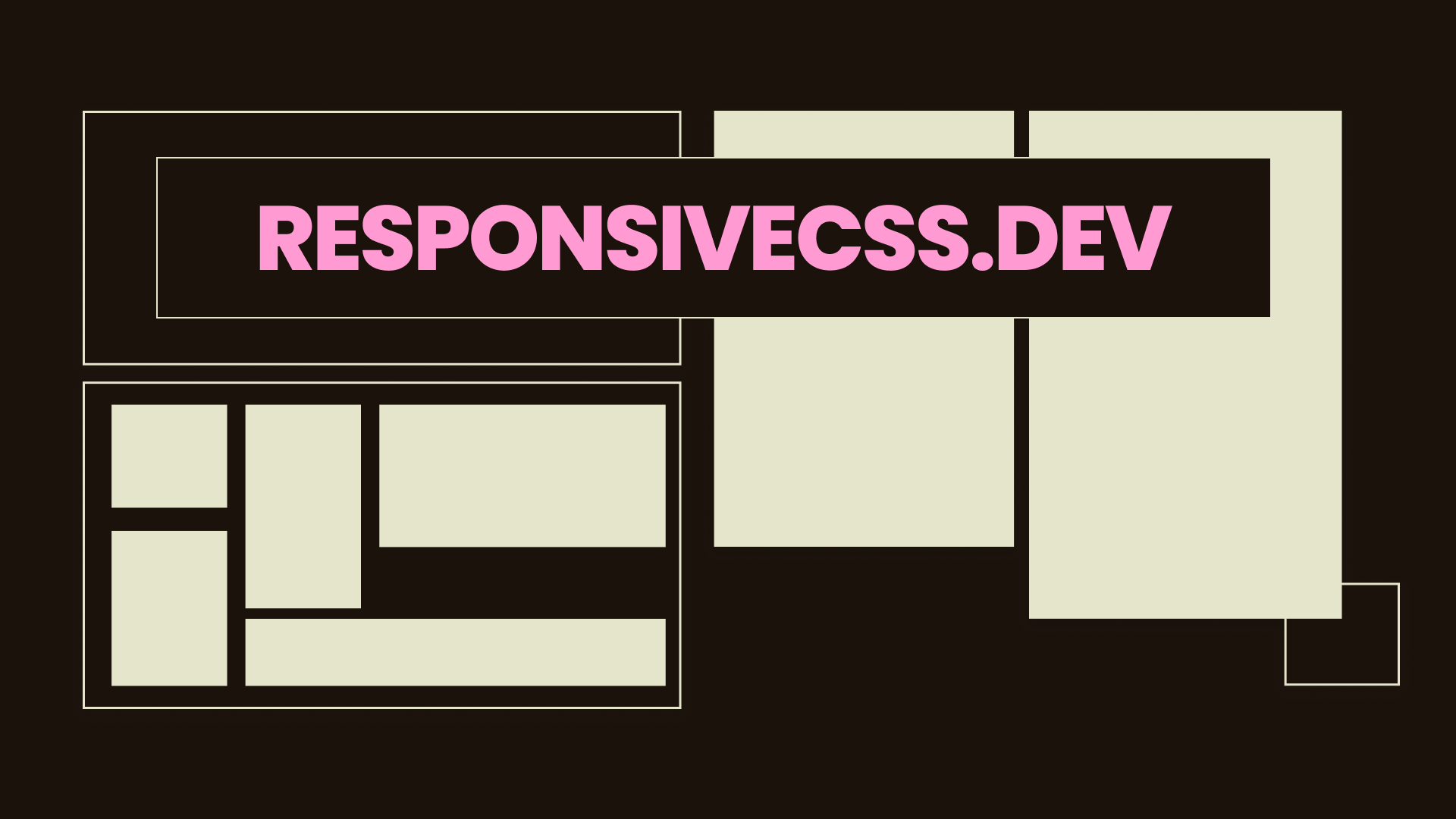
When you use an img tag with an image, the browser uses the dimensions of the image to determine how much space the image would occupy. In the case of the image above, it occupies 1920px width and 1080px height. This also causes an overflow as the container for the image doesn’t have the needed space.
Now we need to set a width on the image. We can use max-width and width to make the image responsive:
HTML
<div>
<img src="https://responsivecss.dev/cover.png" />
</div>CSS
img {
max-width: 800px;
width: 100%;
}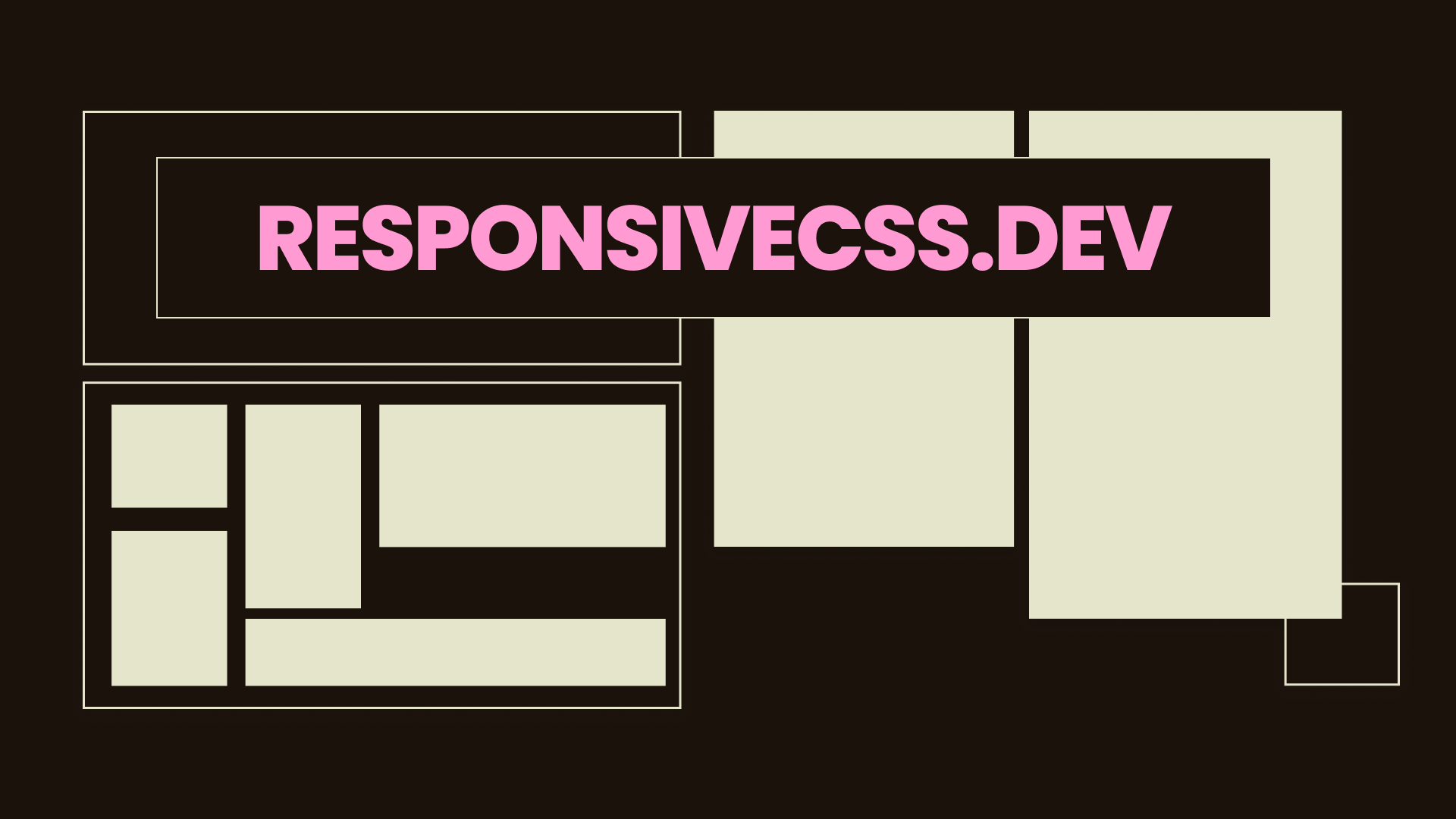
Here, we specify a max-width of 800px with a width of 100%. This way, we are saying that the width of the image should occupy as much space as provided by the container, but the image should never exceed 800px.
The problem of layout shift
Although the image is responsive, we have a problem. You might not notice this on a device with fast internet connection, but with a poor connection, you would. What does the layout shift problem mean?
So far, you’ve told the browser that the img should occupy “100% width with a maximum of 800px”. That means, the browser would not need to wait until it gets the image to know the width information anymore.
But then, you haven’t told the browser how much height the image should occupy. This means, by default, the height of the image would be 0px. Then, the browser would need to wait for the image to be fetched, and then the browser can determine how much height would be needed for the image based on the width that you have already specified. When the height goes from 0px to whatever height the image actually requires, you experience a layout shift.
To test this, you can slow down your internet connection on your browser using Network Throttling. Then try refreshing this page. You would notice that the container is smaller in height for some seconds, and then when the image is fetched, the height increases to fit the image.
Layout Shift is a problem you want to avoid when building web applications as it can negatively impact the experience of users.
Specifying height for images can be difficult
Okay, now you know you should define a height so that the browser knows how much space an image needs. But this can be difficult. Let’s say we specify a height of 500px:
HTML
<div>
<img src="https://responsivecss.dev/cover.png" />
</div>CSS
img {
max-width: 800px;
width: 100%;
height: 500px;
}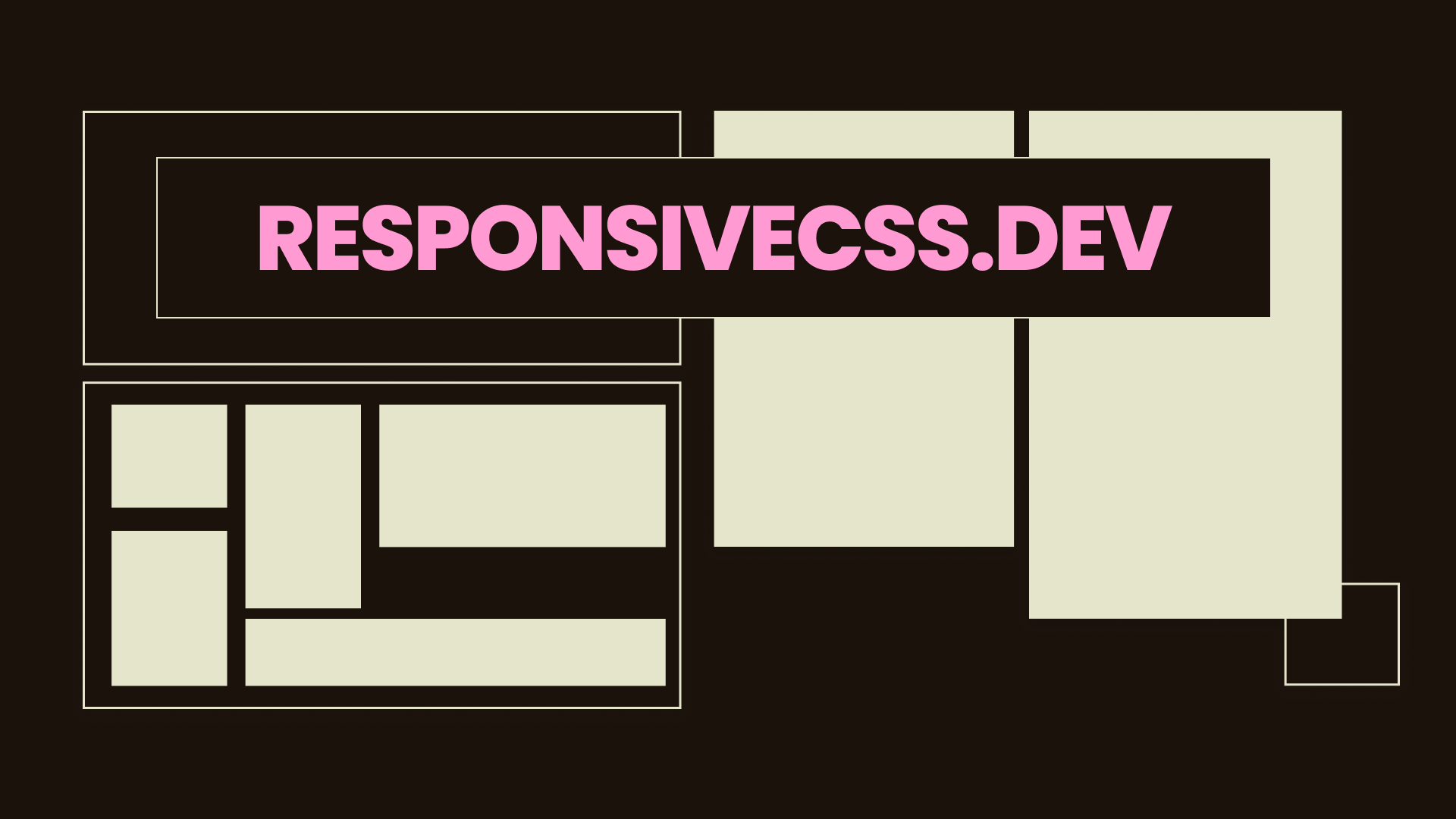
The image doesn’t look nice because we are stretching the image beyond the “perfect” ratio of width to height. To fix the stretching, we can use object-fit: cover:
HTML
<div>
<img src="https://responsivecss.dev/cover.png" />
</div>CSS
img {
max-width: 800px;
width: 100%;
height: 500px;
object-fit: cover;
}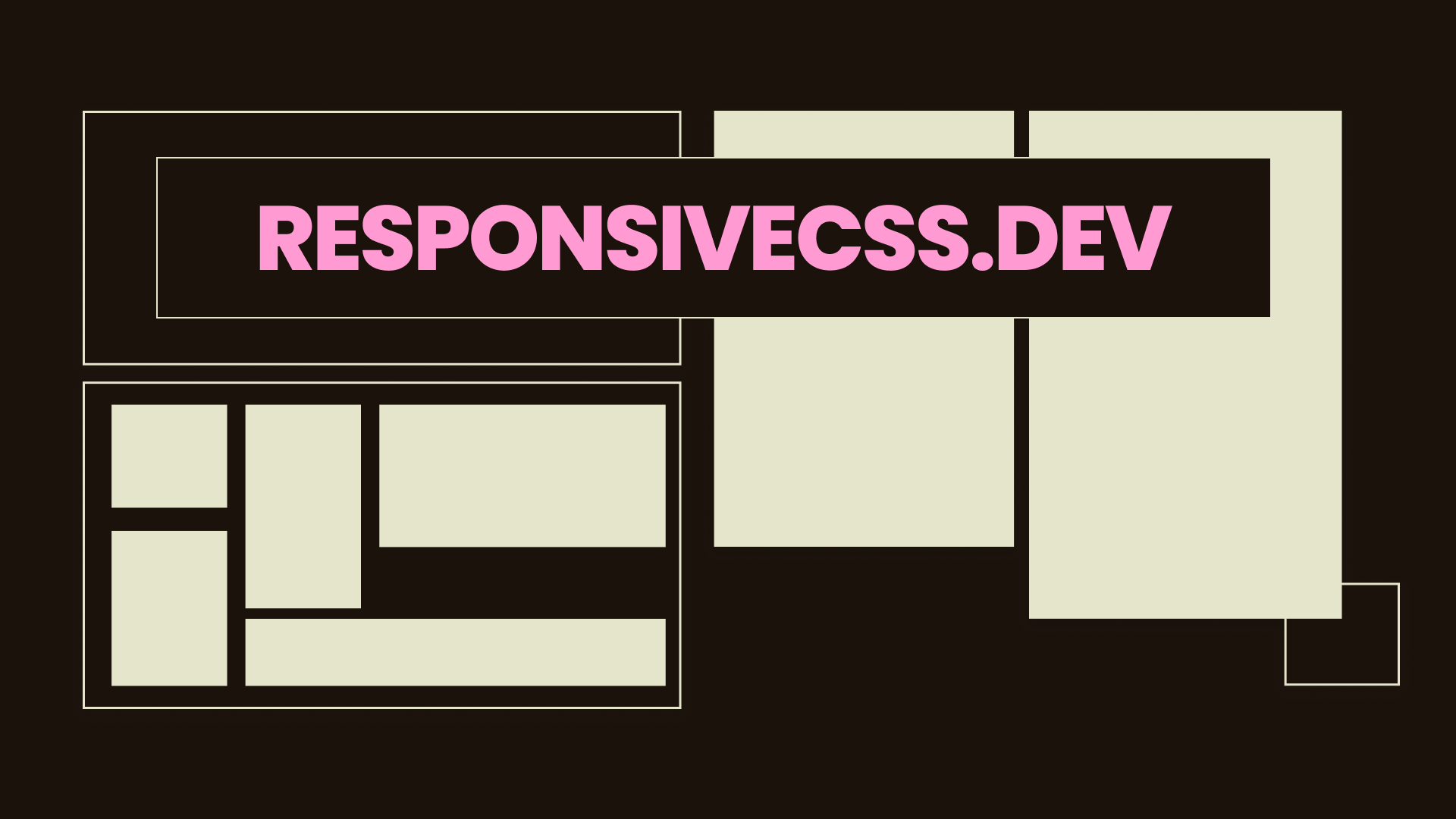
object-fit: cover ensures that the image maintains it’s aspect-ratio even if the container doesn’t fit. But then, it also clips the image to fit the container. When you resize the container above, you notice that at some point, you cannot view the whole contents of the image.
A next solution for you might be media queries. This way we can say:
- “at X screen width, the height should be 500px"
- "at Y screen width, the height should be 400px"
- "at Z screen width, the height should be 300px”
That way, you can ensure that the content of the image is always fully visible. But this can lead to multiple media queries and it can be especially complicated if the contents of the image are at the corners.
So far, we’ve seen how difficult it can be managing the width and height by ourselves. It would have been easier if we just allowed the browser to figure out the height for us, but then we get the problem of layout shift, because the browser only has access to that information when it fetches the image.
So how can we precisely tell the browser how much space the image needs (even before the image has been fetched) regardless of the size of the container or the screen?
aspect-ratio to the rescue
The aspect-ratio property allows to define a “width to height” ratio for the box of an element. By defining such ratio, you can specify a width, and the browser calculates the height using the ratio.
Also if you defined a height but didn’t define a width, the browser calculates the width for you.
Let’s see a quick example:
HTML
<span></span>CSS
span {
display: block;
aspect-ratio: 2 / 1;
background-color: white;
max-width: 200px;
width: 100%;
}Here, we say the span should have an aspect-ratio of 2 / 1. This means “the width of the box should be twice the height”. Then we specify a max-width of 200px and a width of 100% so this way the box occupies all the space available but never exceeds the maximum width.
But we didn’t specify a height right? Well, the browser helps us with that. When you resize the container above, you see that whatever width the box is, the height is always half of that length.
You can use different aspect-ratio values like:
- 1/1 (width and height the same, a square)
- 16/9
- 0.5 (same as 1 / 2)
Now let’s apply this concept to our image. The first thing is we need to know what the aspect-ratio of the image is. For the image we have been using so far, the width is 1920px and the height is 1080px. I designed this image on Figma using these dimensions. The simple ratio here is 1920 / 1080.
When you use this ratio, the browser can help us automatically calculate the height needed. If the width is 1920, the browser calculates the height, based on the ratio, to be 1080. If the width is 1000, the browser automatically calculates the height to be 562.5px. Whatever the width is, the browser automatically calculates the height using that ratio.
Let’s try it out:
HTML
<div>
<img src="https://responsivecss.dev/cover.png" />
</div>CSS
img {
max-width: 800px;
width: 100%;
aspect-ratio: 1920 / 1080;
object-fit: cover;
}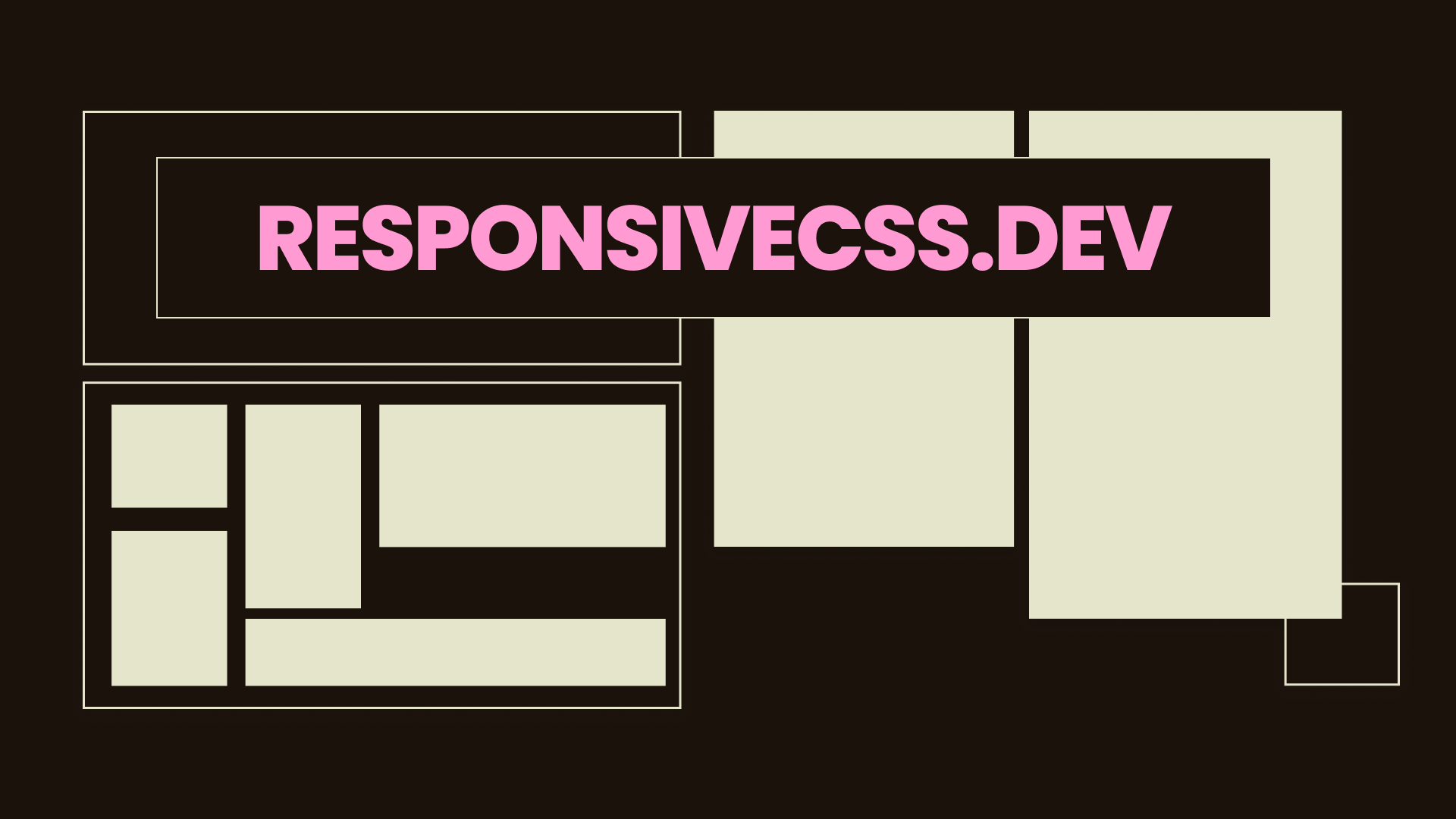
As you resize the container, you see that the image is never clipped, even though we have object-fit: cover. That’s because, the ratio of the img dimensions matches the ratio of the fetched image. We define a width and the browser uses the aspect-ratio to evaluate the height. So even if the image has not been fetched, the browser already knows how much space we want since the width (explictly) and the height (implicitly) has been provided.
By using aspect-ratio with max-width: X and width: 100%, we have created a responsive image that adjusts to different screen/container sizes, as well as avoiding layout shift problems. Now we don’t need to create many media queries for the height.
Using an aspect-ratio like 1920 / 1080 is fine, but you can also break it down. The smallest fraction for 1920 / 1080 is 16 / 9, so you can use that instead. Or, you can even use 1.777778 which is the evaluated decimal for the fraction.
Check out the browser support below: